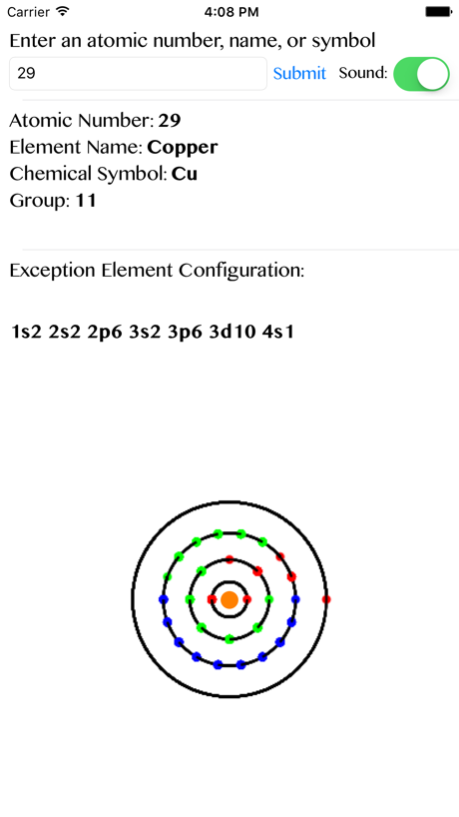The Elementor 1.1
Continue to app
Free Version
Publisher Description
1) What exactly is my app?
My app is an interactive teaching/learning tool to explain the various facets of the elements of the Periodic Table. It has proved to be a very helpful tool for teachers, students, and students with visual impairments alike as it is simple, easy-to-understand, informative, and optionally audio-enabled. Being an interactive system, it captivates the users’ attention and enhances their learning through colorful animations and audio cues including text-to-speech conversations and beeps for valence electrons.
2) What are the inputs?
The user would enter an element’s atomic number, element name or chemical symbol.
3) What does the app output?
In return, the user receives details for that element including its name, atomic number, chemical symbol, group, radioactivity level, electron configuration (including whether or not it is an exception element) and valence electrons.
4) What makes my app unique?
The speciality of my app lies in that it includes a colorful simulation of the complex filling order of elements in the s, p, d, and f sub shells. It provides vital knowledge on the electron structure of elements in the periodic table, illustrates the valence electrons for each element, and provides the basis for the grouping of elements in the periodic table and all their physical and chemical properties.
5) What is the background behind my app?
My app is an extension to my award-winning project which included hardware simulations using LEDs for valence electrons and a Geiger counter for radioactivity. The Kentucky Blind School and Perkins organization vouched for the usefulness of the tool for the blind. Besides other awards, my project also won the 1st Place Award from the American Chemical Society and the first place in Technology in STEM awards as a finalist in the Broadcom MASTERS 2015.
6) What is some basic information you should know about my app?
- You can scroll. If you don't see the full output, it means you just have to scroll down.
- The voice switch. There is a switch in the top of the screen, near the input box. This switch lets you turn on and off the voice.
- Beeps. If the sound is on, you will hear beeps when the outermost shell electrons are drawn. These represent the valence electrons, which are vital to the grouping and properties of elements in the periodic table.
- The electron colors. The different colors for the electrons represent different subshells. Red = s, Green = p, Blue = d, and Cyan (light blue) = f. The orange circle in the center of the atom is the nucleus.
- Exiting the app. If you want to enter another input, after the app finishes drawing you can just enter it in the input box and press submit. Otherwise, if you want to completely exit the app, you can just press the home button on your iPhone and that will exit.
Nov 21, 2015
Version 1.1
This app has been updated by Apple to display the Apple Watch app icon.
About The Elementor
The Elementor is a free app for iOS published in the Kids list of apps, part of Education.
The company that develops The Elementor is B.V. Prasad. The latest version released by its developer is 1.1.
To install The Elementor on your iOS device, just click the green Continue To App button above to start the installation process. The app is listed on our website since 2015-11-21 and was downloaded 0 times. We have already checked if the download link is safe, however for your own protection we recommend that you scan the downloaded app with your antivirus. Your antivirus may detect the The Elementor as malware if the download link is broken.
How to install The Elementor on your iOS device:
- Click on the Continue To App button on our website. This will redirect you to the App Store.
- Once the The Elementor is shown in the iTunes listing of your iOS device, you can start its download and installation. Tap on the GET button to the right of the app to start downloading it.
- If you are not logged-in the iOS appstore app, you'll be prompted for your your Apple ID and/or password.
- After The Elementor is downloaded, you'll see an INSTALL button to the right. Tap on it to start the actual installation of the iOS app.
- Once installation is finished you can tap on the OPEN button to start it. Its icon will also be added to your device home screen.